Android, is known for its simplicity and flexibility as an operating system that caters to its users of all levels.
Here’s a guide tailored for beginners to enjoy more of their Android devices.
Jump to:
⚙
1.Enable Dark Mode:
How to: Settings >Display > Dark theme (Android 10 or higher)
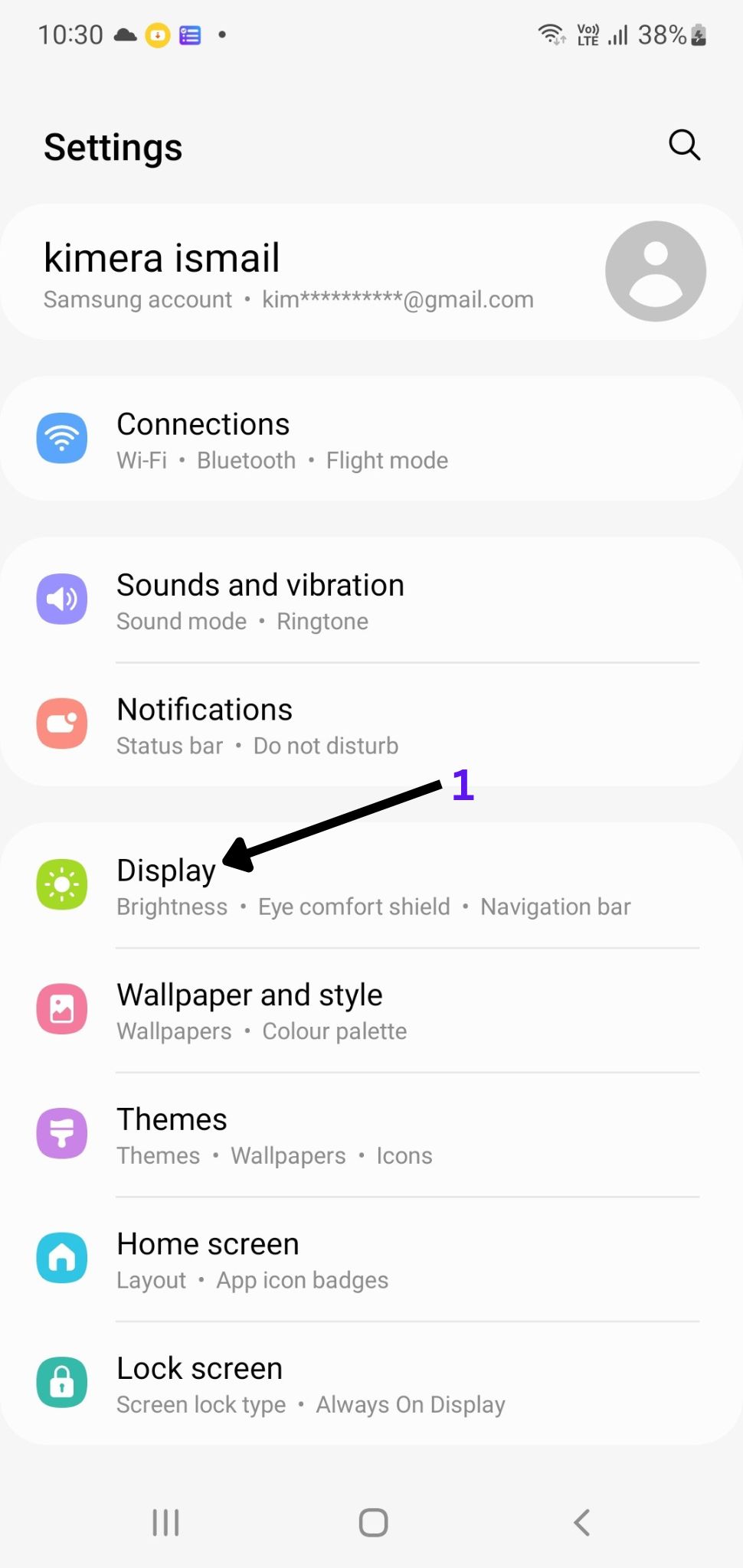
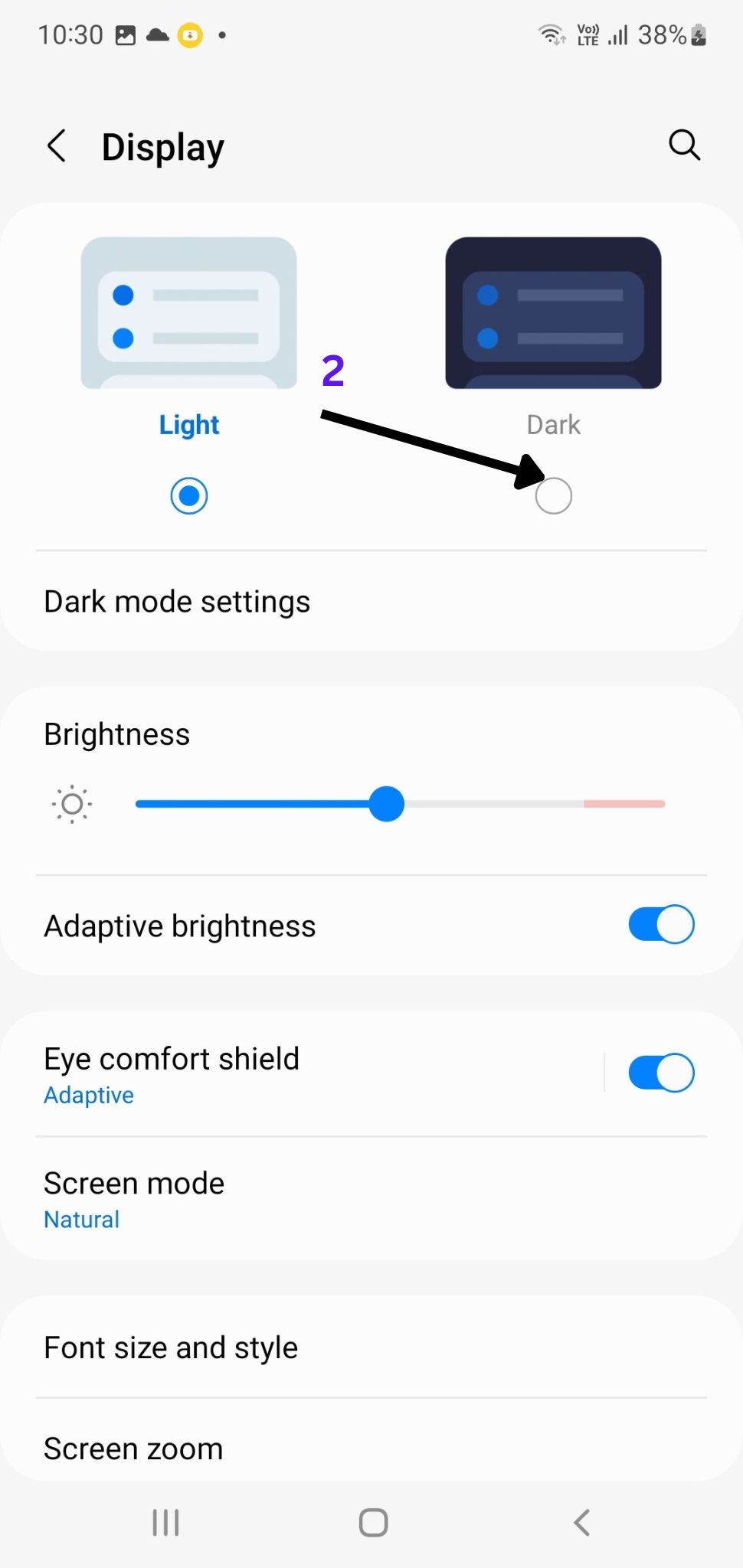
Impact:
Dark mode is a when normal device backgrounds is changed to light or contrasting text.
Read more…
Benefits About Dark mode.
Reduced eye strain: This mode reduces the amount of light from screens. Thus stopping eye strain, particularly in low-light conditions .
Improved visibility in low-light environments: Dark mode improves visibility and readability by reducing glare in dimly lit or nighttime environments.
Energy efficiency for OLED screens: Dark mode is more energy-efficient on devices with OLED screens. {Individual pixels are turned off to display black, saving power and potentially extending battery life.}
Enhanced focus on content: Dark mode places emphasis on the content by reducing the distractions. This results in a more focused user experience .
Aesthetically pleasing design: Many users find dark mode visually appealing, as the high contrast between text and background can create a sleek and modern look .
Dark mode can also have some drawbacks, such as:
Reduced readability for some users: Dark mode can make text harder to read for some users, especially those with vision impairments.
Inconsistency across applications and websites: Not all applications and websites support dark mode, which can create inconsistency and frustration.
Some elements may not adapt well to dark mode, such as images, graphs, or charts .
Potential negative effects on mood: Some studies have suggested that dark mode can reduce creativity and cognitive performance .
⚙
2.Change Default Apps:
How to: Settings > Apps > Default Apps
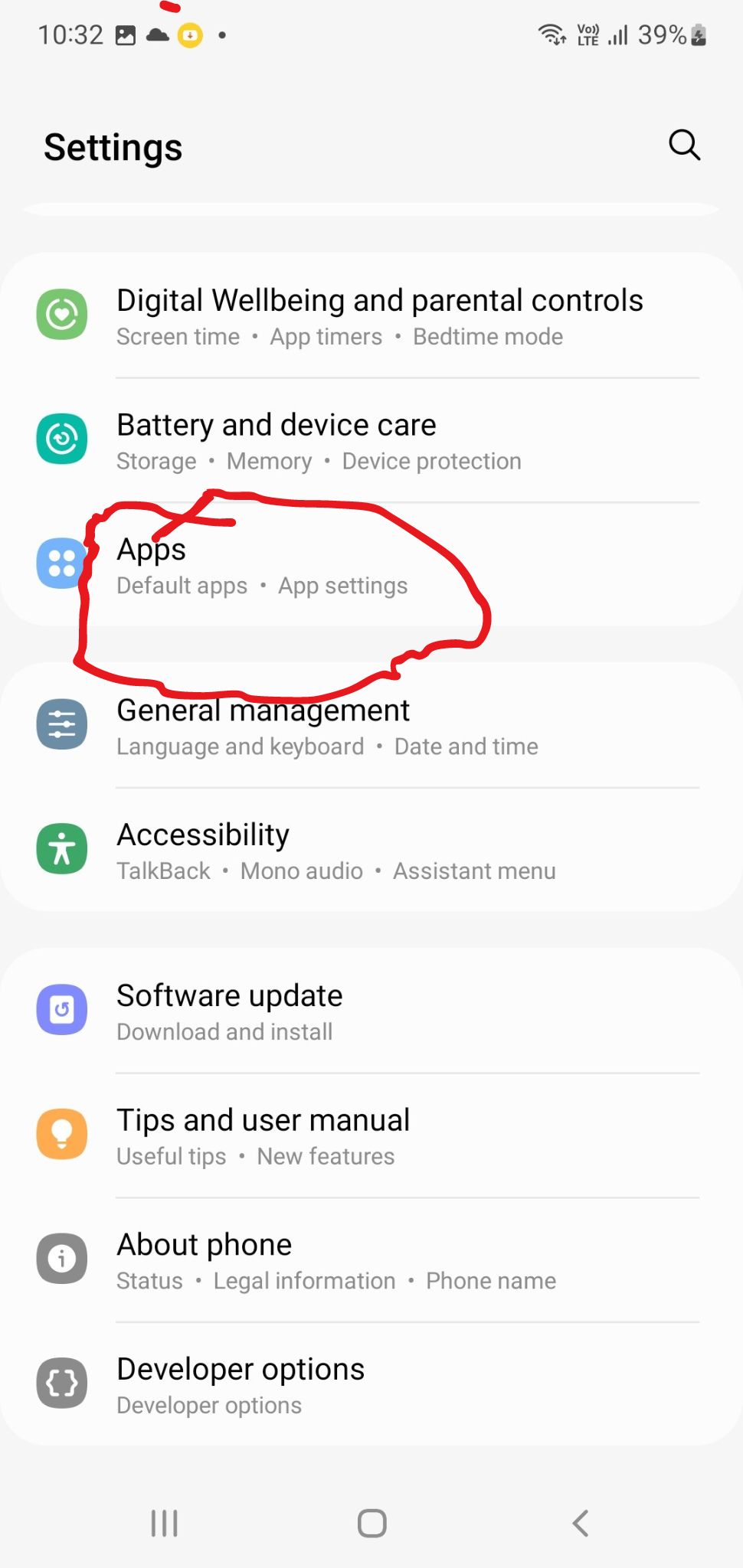
Impact: Personalized experience and improved app functionality.
Changing default apps can have a great impact on your device, say: Performance, battery life, and User experience.
Read more…
Some default apps are optimized for the operating system and hardware of your device
Changing default apps also affects how other apps and services work;
Such as notifications | widgets, | shortcuts and integrations.
Note:
Before changing default apps, always check the reviews, ratings, and permissions of the new app.
You can always reinstall the original default app if you get any problems with the new one.
⚙
3.Unlock Developer Options:
How to: Settings > About phone > Tap Build number seven times.
impressive
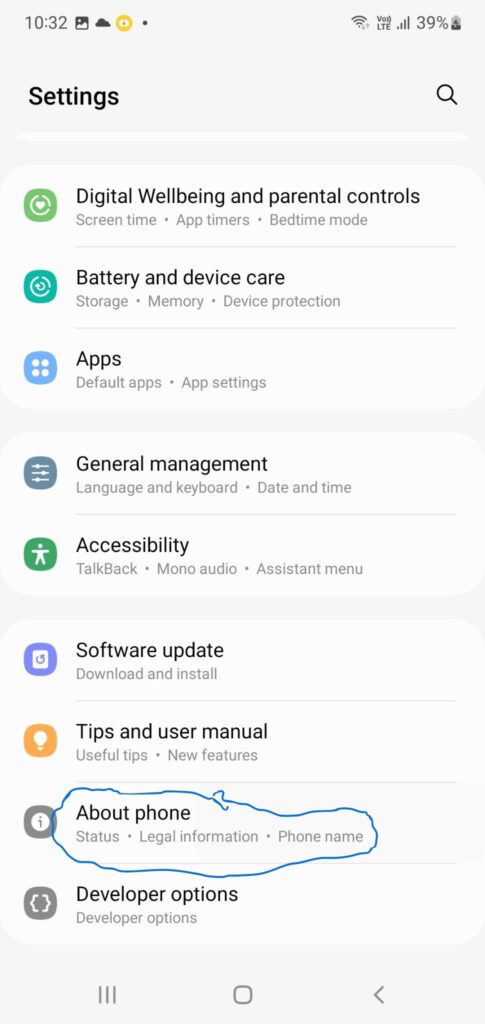
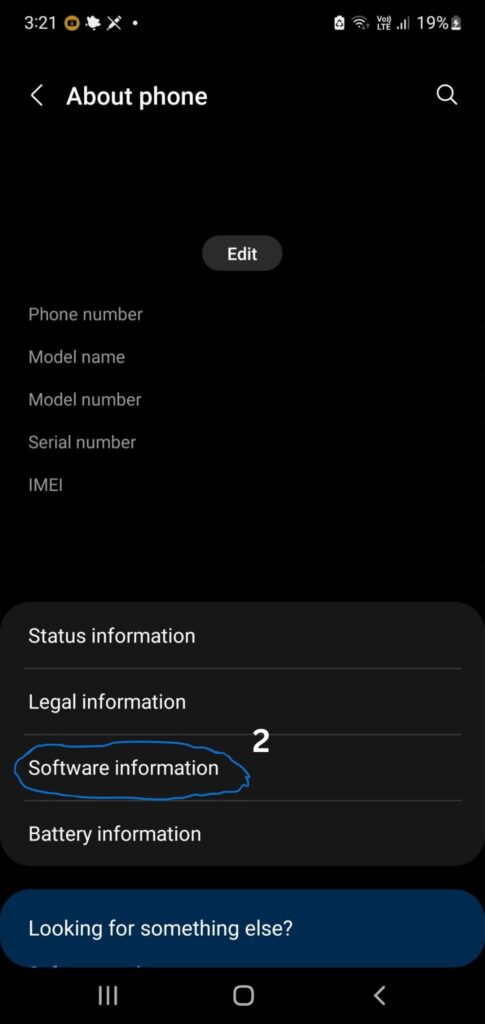
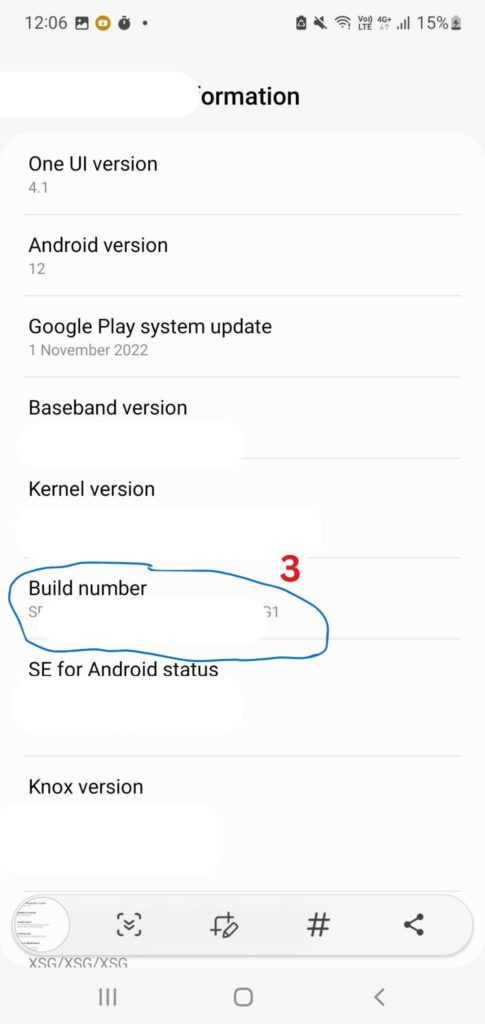
Impact: Access to advanced settings for optimization.
Unlocking Developer Options can have a significant impact on your device’s performance, security, and battery life.
Read More…
Developer Options allow you to access advanced settings and hidden features.
Some of the things you can do with Developer Options include enabling: USB debugging, changing animation speeds, forcing dark mode, and disabling system apps.
Note: Be careful when using Developer Options, as some settings can cause instability, crashes, or data loss.
⚙
4.Enable USB Debugging:
How to: Developer Options > Toggle on USB debugging.
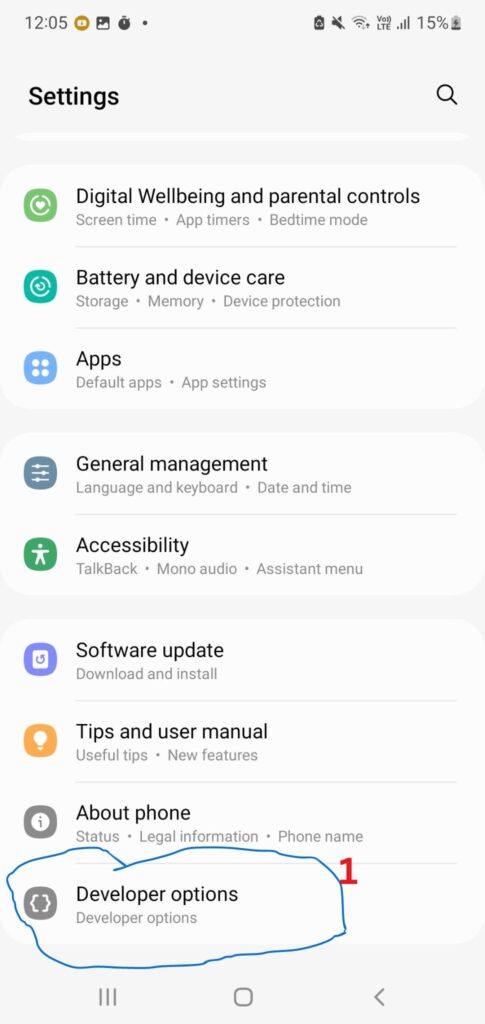
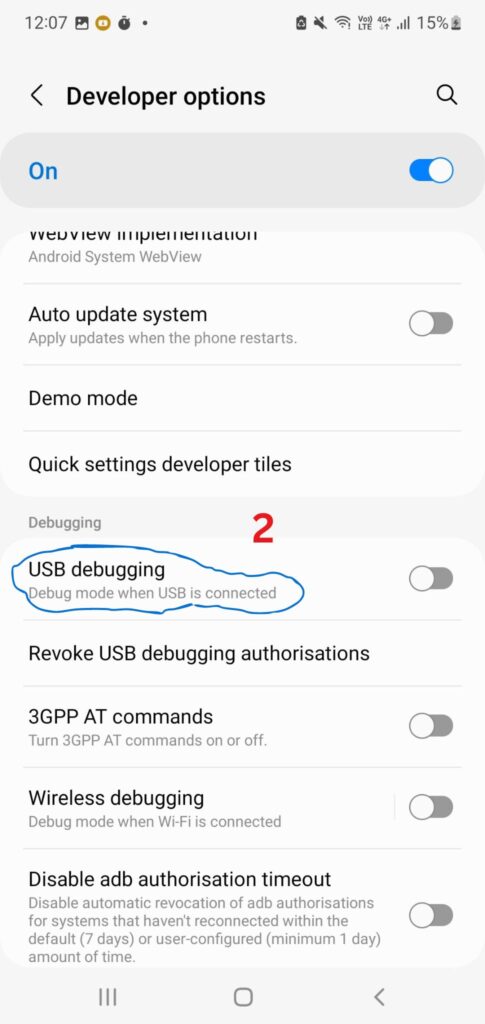
Impact: Essential for advanced tasks like app testing.
Enabling USB debugging allows you to connect your device to a computer and use tools such as:
Read more…
Android Studio performs various actions on your device: Installing apps | Copying files | Taking screenshots | and recording videos.
USB debugging also gives you access to more advanced features like:
Changing system settings | modifying partitions | rooting your device | flashing custom ROMs, etc.
Negative Impact
Enabling this feature exposes your device to:
Unauthorized access | Data theft | Malware infection.
If you enable USB debugging, you should only connect your device to trusted computers and use secured tools.
Note: You should also disable USB debugging when you don’t need it.
To enable USB debugging, you need to first enable developer options on your device.
⚙
5.Speed Up Animations:
How to: Developer Options > Drawing > Adjust animation scales.
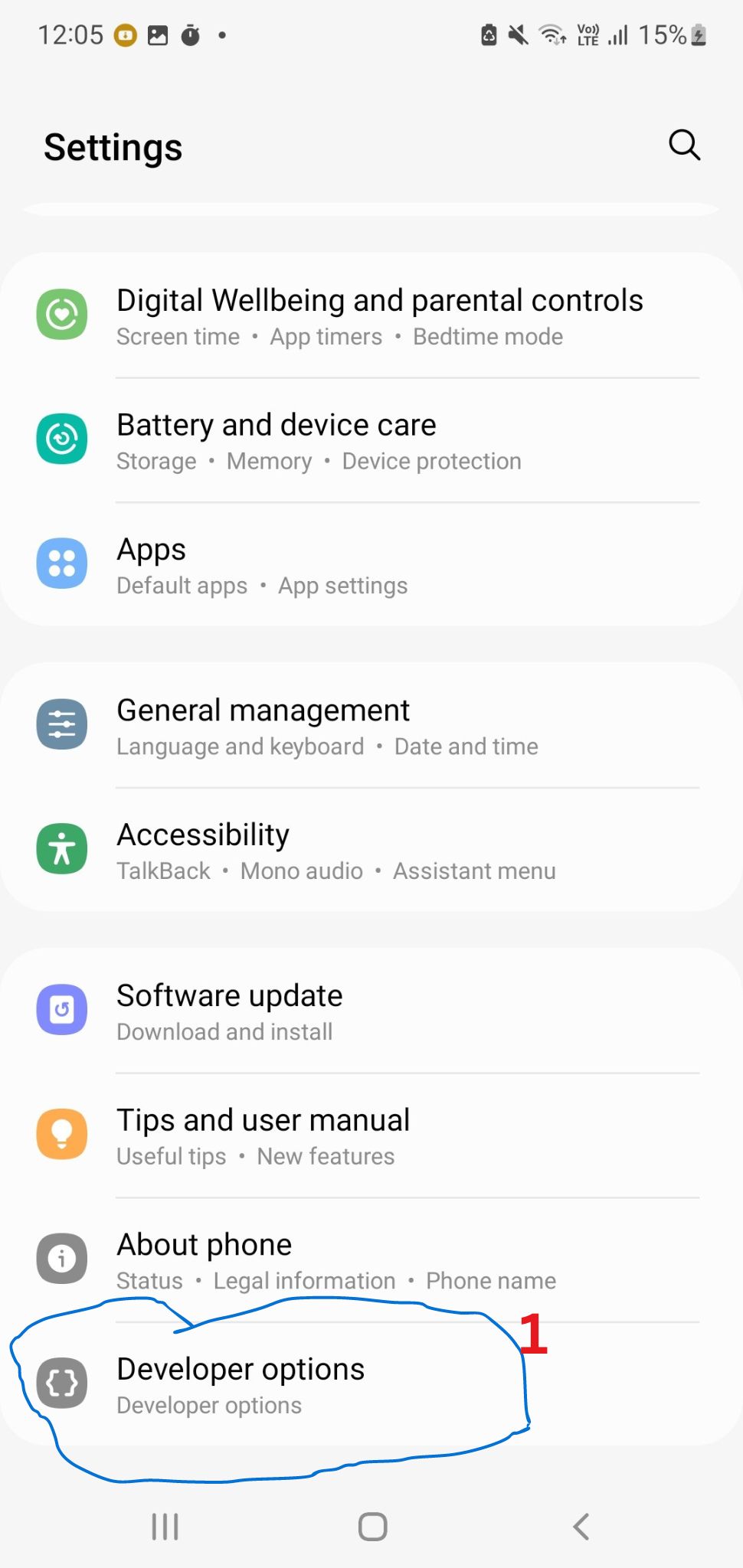
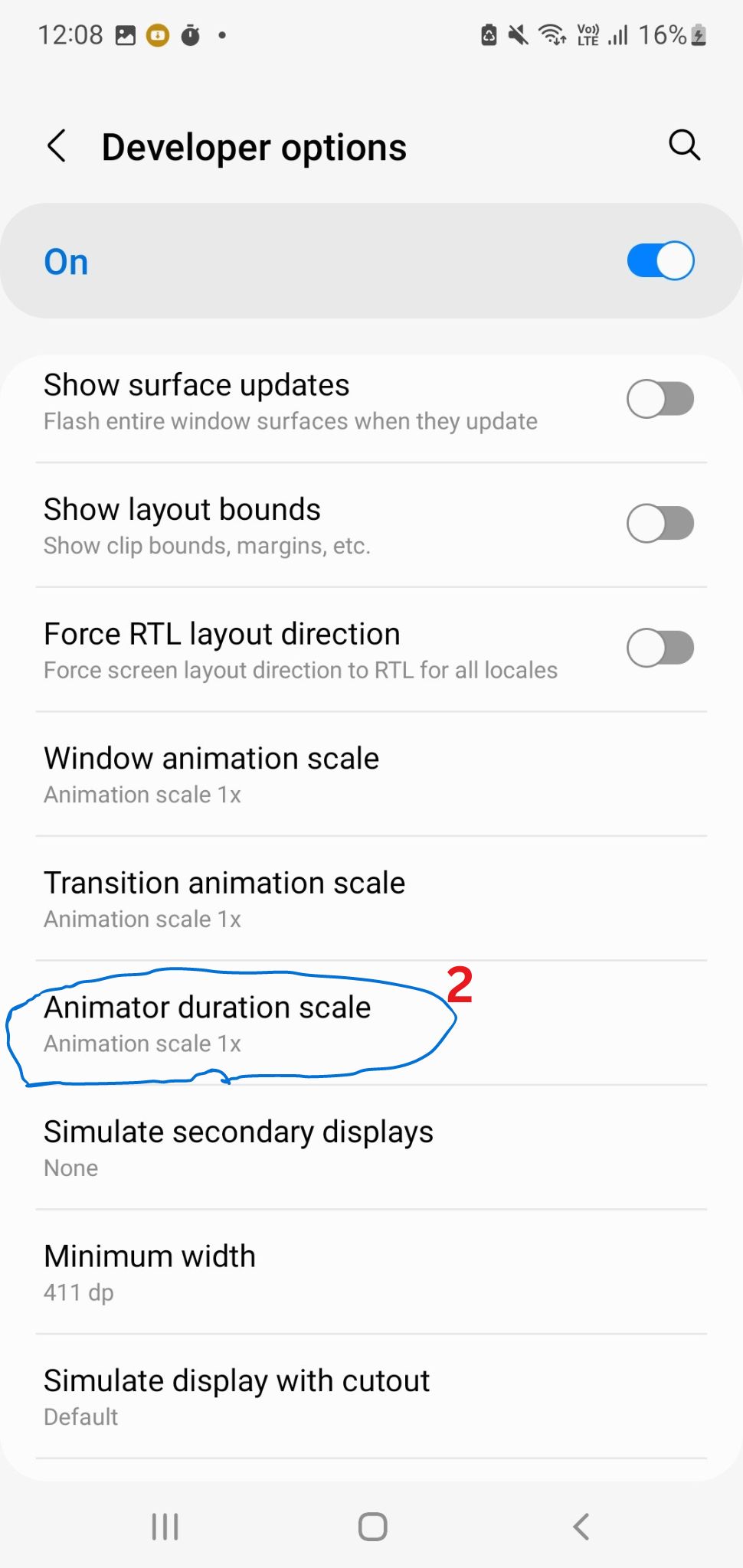
Impact: The speed of your device increases.
Speeding up animations can impact your device depending on the need.
Read more….
Animations can be used to create a sense of continuity, feedback, engagement, or delight.
Negatively;
Can cause distraction | Frustration.
– To speed up animations, you can use various techniques such as:
Reducing the number of frames, easing in and out, using motion blur, or applying acceleration and deceleration effects.
⚙
6.Turn on Find My Device:
Go to Settings > Security > Find My Device and toggle it on.
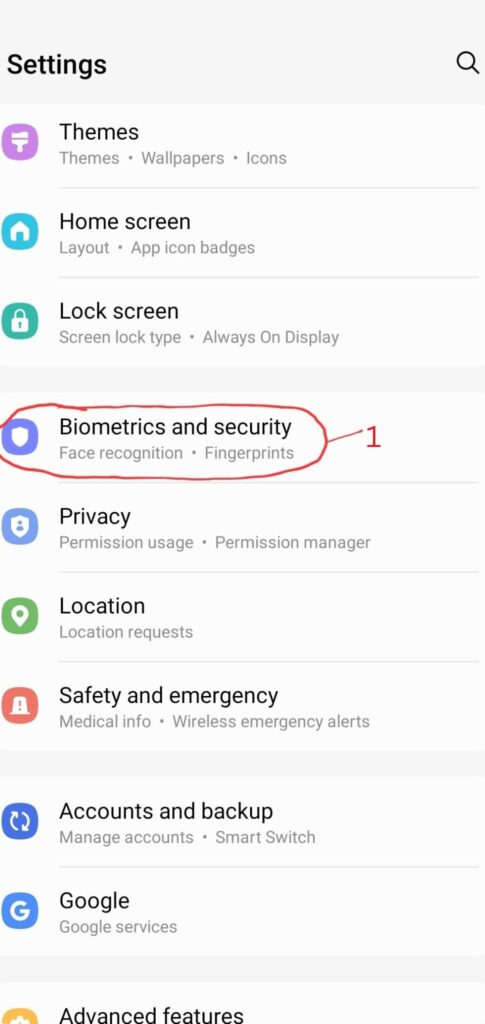
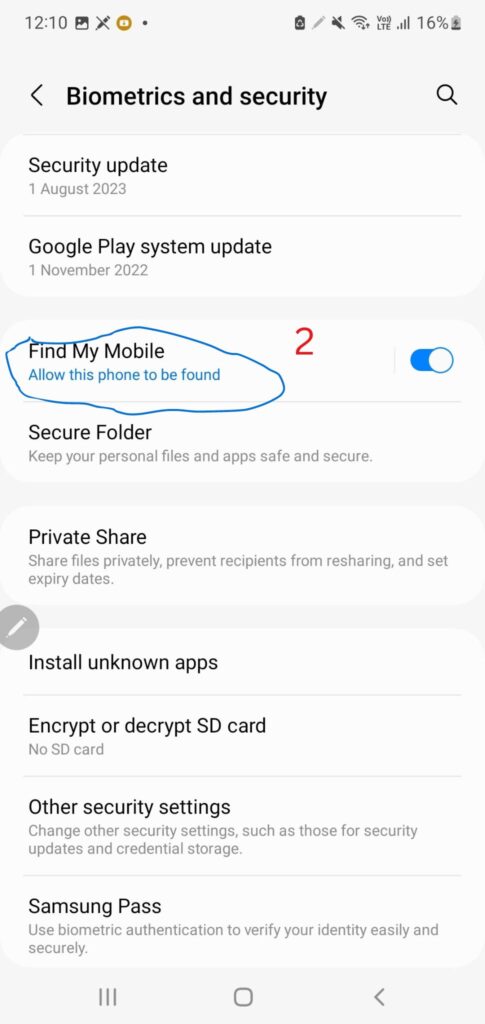
Alternative:
- Open the Google app and sign in with your Google account. Click on your profile picture and select Manage your Google Account.
- Tap on Security and scroll down to Find My Device. Tap on it and enable it.
Read more…
Find My Device is a feature that allows you to locate, lock, or erase your device remotely if it is lost or stolen.
It can also help you find your device’s last known location, battery level, and network status.
You can access Find My Device from any browser or from the app on another device.
Find My Device can protect your personal data and prevent unauthorized access to your device.
⚙
7.Install Apps from Outside the Google Play Store:
How to: Use trusted alternatives like Amazon Appstore or APK Mirror.
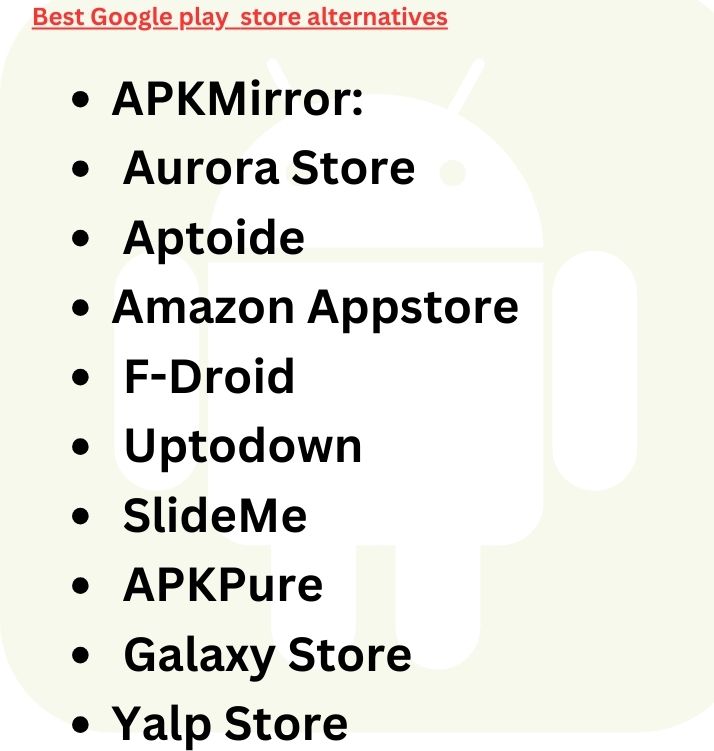
Impact: Access a wider range of apps.
Installing apps from outside the Google Play Store can easily affect your device’s security and performance.
Read more…
Beware of unknown source apps – they can harm your device and data.-
Besides unknown sources, Google Play may not work on your device.
- Apps from outside the Google Play Store may not be updated regularly or at all.
This Leaves devices vulnerable to bugs, exploits or compatibility issues with newer versions of Android or other apps.
- Apps from outside the Google Play Store may not follow Google’s policies and guidelines. They may violate your rights, and expose you to inappropriate or illegal material
⚙
8.App Pinning for Privacy:
How to: Settings > Security > App pinning.
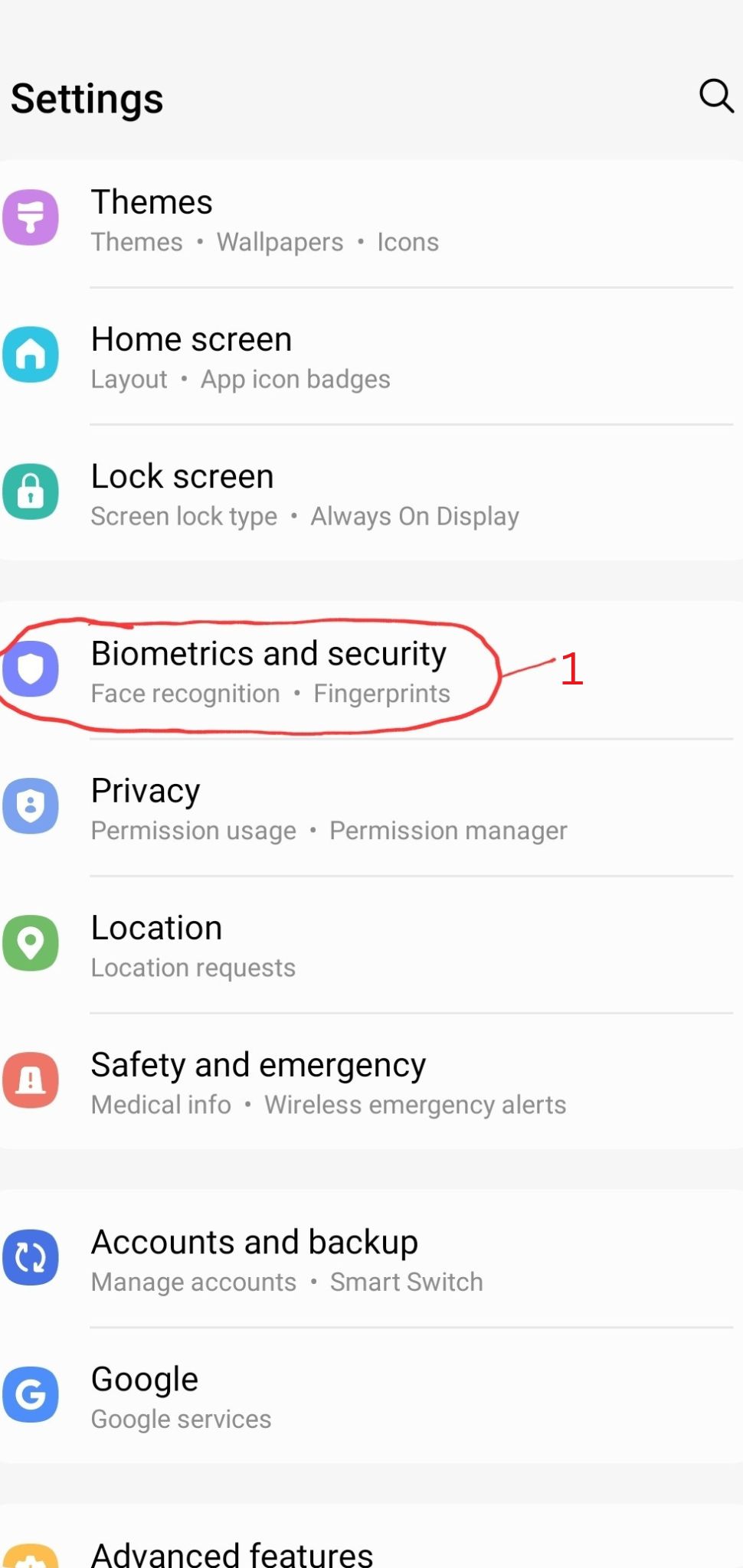
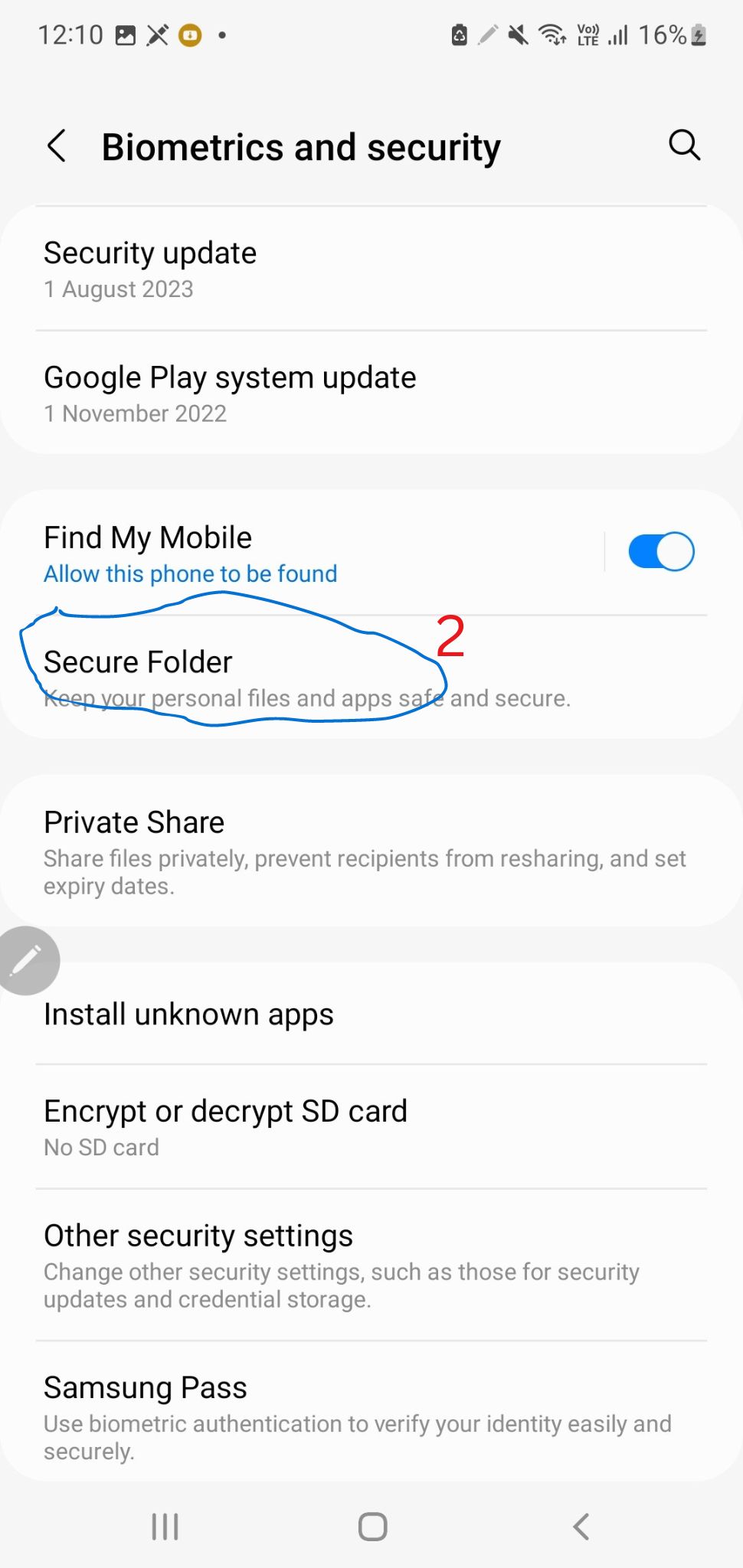
Impact: Restrict access to your device.
App pinning is a feature that allows users to lock their devices to a single app, to secure access to other apps or data.
Samsung Users, there is a Secure folder App pre-installed for you
Read more…
Some of the positive impacts are:
App pinning can protect sensitive information from being exposed if the device is accessed by an unauthorized person.
App pinning can prevent unwanted interruptions or distractions from notifications or calls while using a specific app.
It also pinning can limit the amount of data that is collected or shared by other apps or third parties in the background.
Some of the negative impacts are:
App pinning can create a false sense of security, as it does not prevent the app itself from accessing or leaking personal data.
App pinning can make it harder to switch between apps or multitask, reducing the user’s productivity and convenience.
App pinning can be abused by malicious actors to pin an app that compromises the user’s privacy or safety.
⚙
9.Require Password for Power Off:
To enable this feature, go to Settings > Security > Require Password for Power Off and toggle it on.
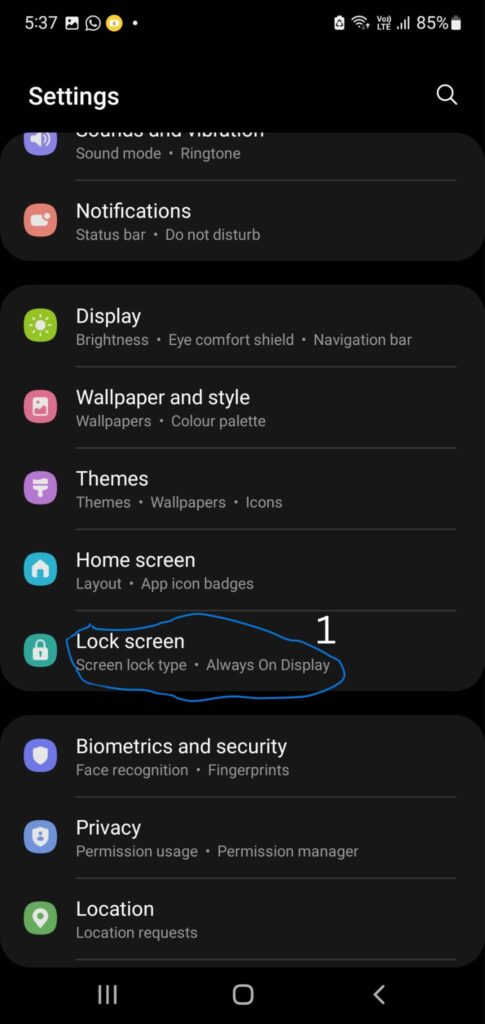
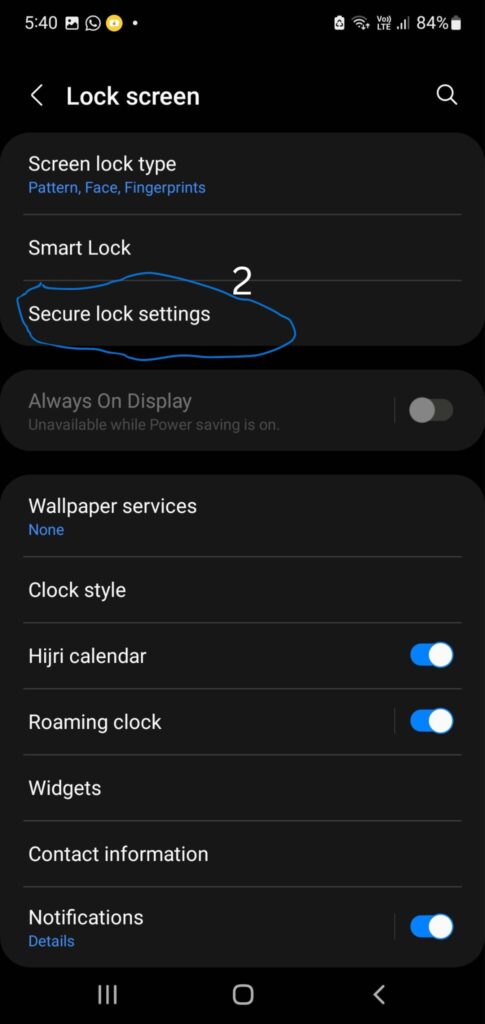
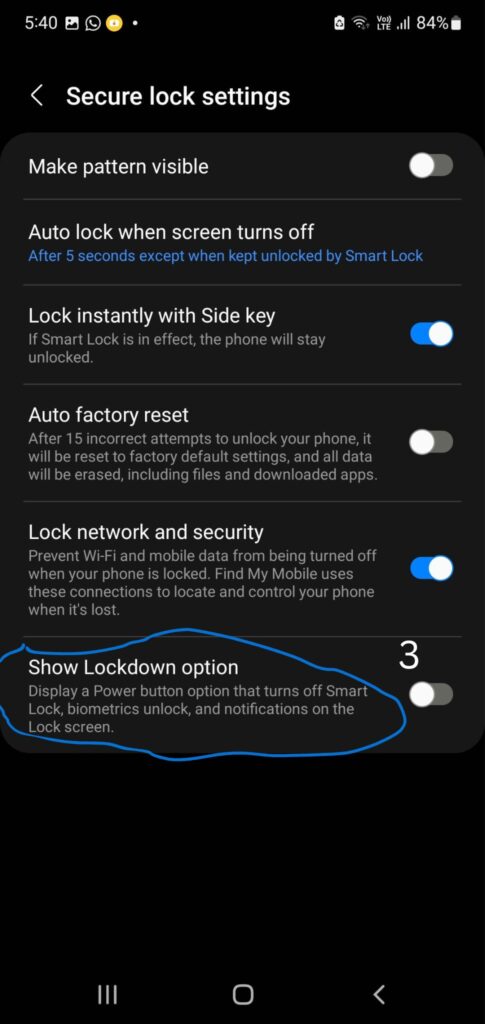
Impact: Added security against unauthorized device shutdown.
You will need to enter your current password to confirm the change.
Read more..
Requiring a password to power off increase the security and privacy of your device.
If someone steals or finds your device, they will not be able to turn it off without knowing your password.
This means you can still track its location, remotely lock it, or erase its data using a service like Find My Device.
– Requiring a password for power off also prevents unauthorized users from rebooting your device into recovery mode.
This will prevent them from bypassing your lock screen or performing a factory reset.
Note that this feature may not work:
- The battery is low
- The device is connected to a computer.
Learn more to keep safe:
Free Public Wi-Fi is Risky Until These 5 Tips.
Social Media Hacking is on the rise! ~ 5 Protection Tips.
Conclusion
Start with the easy wins to experience instant improvements.
Remember, the goal is to boost your Android experience at your own pace.
Enjoy the journey of discovering the full potential of your Android device!
Join the conversation
What would you like to change about your Phone?
Share your thoughts and in the comment section
FAQs
How Can I Customize My Android Interface Without Complicating Things?
Start with easy wins like enabling dark mode, changing default apps, and exploring widgets for glanceable information. As you gain confidence, delve into third-party launchers and icon packs for more extensive customization.
Is it Safe to Enable Developer Options on My Android Device?
Enabling Developer Options is generally safe, but avoid altering settings you don’t understand.
It provides advanced features, such as speeding up animations and enabling USB debugging.
Ensure you only make changes that align with your understanding to avoid potential issues.
What Security Measures Can I Do on My Android Device to Protect Personal Data?
Implement security measures like turning on Find My Device for location tracking, installing apps only from trusted sources, and exploring features like password-protecting photos and requiring a password for device power-off.
These steps enhance both privacy and security.
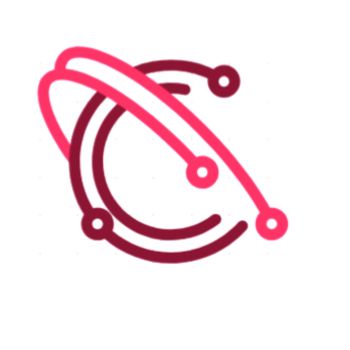







Leave a Reply